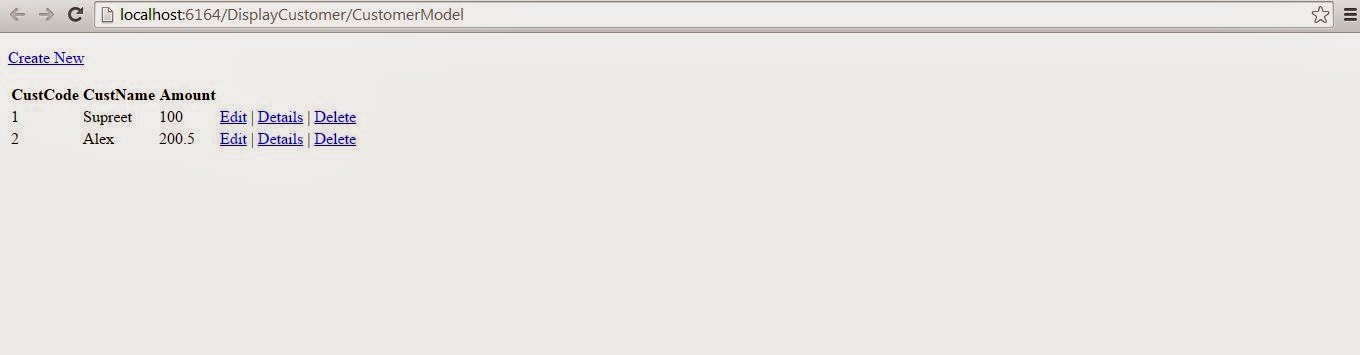We earlier saw how to Create a simple application in MVC but we did not use Models .
Let see how do we use it here.
In the Solution explorer we find a folder called Model. inside that Create a class .
here im creating a class Called CustomerModel and placing some members insde it like this
Let see how do we use it here.
In the Solution explorer we find a folder called Model. inside that Create a class .
here im creating a class Called CustomerModel and placing some members insde it like this
public class CustomerModel
{
public int CustCode { get; set; }
public string CustName { get; set; }
public double Amount { get; set; }
}
next we will create a controller called DisplayCustomerController . we obviously have to place an Actionresult under which we set the values to the object properties
now suppose we want to have multiple customer data we create a List and add items to it
and then return a view with the List object as a parameter
public ActionResult CustomerModel()
{
CustomerModel objCust=new CustomerModel();
objCust.CustCode=1;
objCust.CustName="Supreet";
objCust.Amount=100.00;
CustomerModel objCust2 = new CustomerModel();
objCust2.CustCode = 2;
objCust2.CustName = "Alex";
objCust2.Amount = 200.50;
List<CustomerModel> objCustList = new List<CustomerModel>();
objCustList.Add(objCust);
objCustList.Add(objCust2);
return View(objCustList.AsEnumerable());
}
Finally we create a view . to do that we right click the action method and say Add View .
remeber to select List option from the Template dropdown and select the appropriate Model class from the dropdown
now the last thing you need to do inside view is to display customer details .
Follow the coding below
when i created a cshtml file all coding was already there i just had to manipulate here and there
<table class="table">
<tr>
<th>
@Html.DisplayNameFor(model => model.CustCode)
</th>
<th>
@Html.DisplayNameFor(model => model.CustName)
</th>
<th>
@Html.DisplayNameFor(model => model.Amount)
</th>
</tr>
@foreach (var item in Model) {
<tr>
<td>
@Html.DisplayFor(modelItem => item.CustCode)
</td>
<td>
@Html.DisplayFor(modelItem => item.CustName)
</td>
<td>
@Html.DisplayFor(modelItem => item.Amount)
</td>
<td>
@Html.ActionLink("Edit", "Edit", new { id=item.CustCode
}) |
@Html.ActionLink("Details", "Details", new { id = item.CustCode }) |
@Html.ActionLink("Delete", "Delete", new { id = item.CustCode })
</td>
<th></th>
</tr>
}
</table>
run the solution and you will see customer details populated
Cool isn't it ?? in the next blog i will write about how various HTML controls like textbox, buttons,labels can be used .
Keep Learning Keep acheiving
Cheers
Supreet